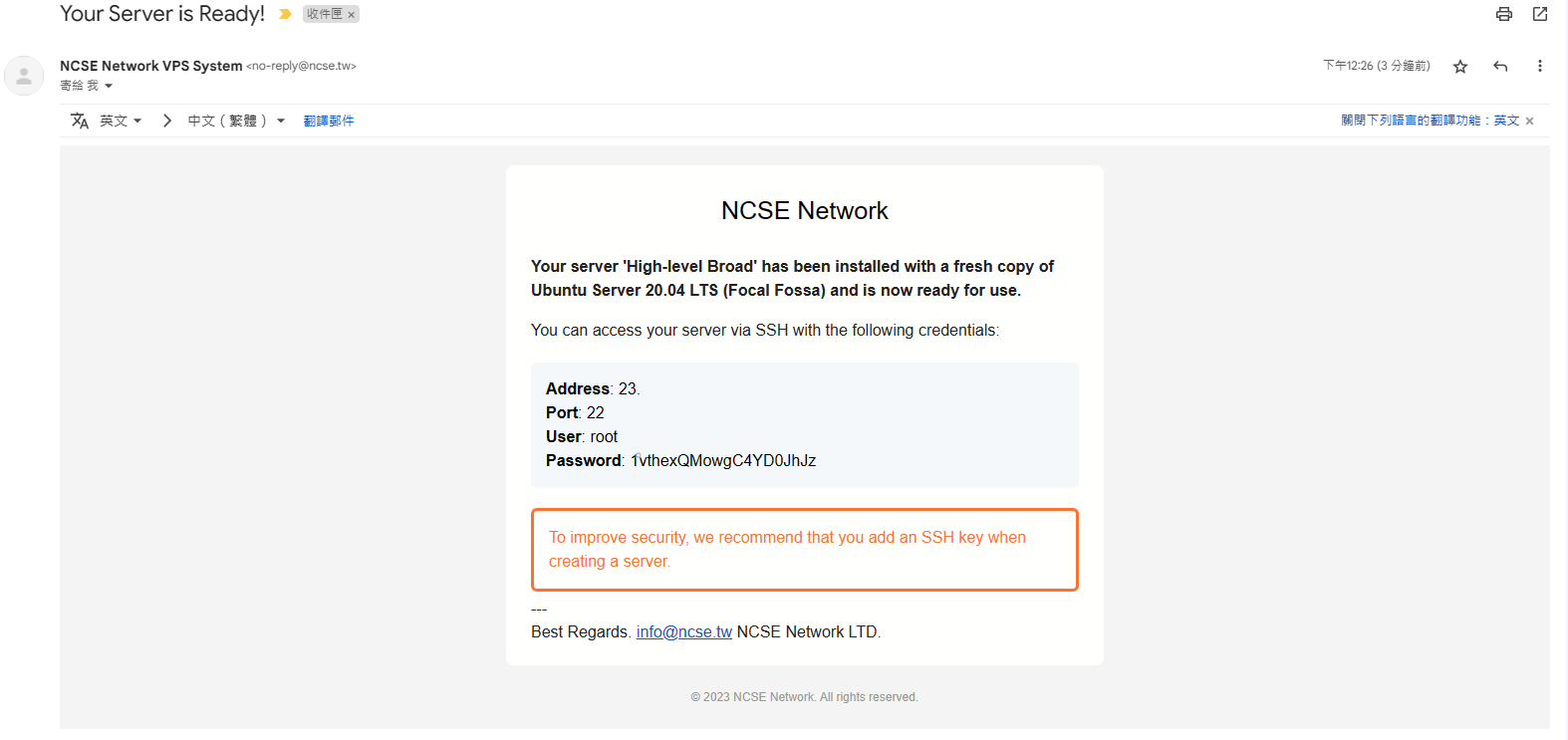After the payment for your order is completed, you will receive a notification email automatically generated by our system.
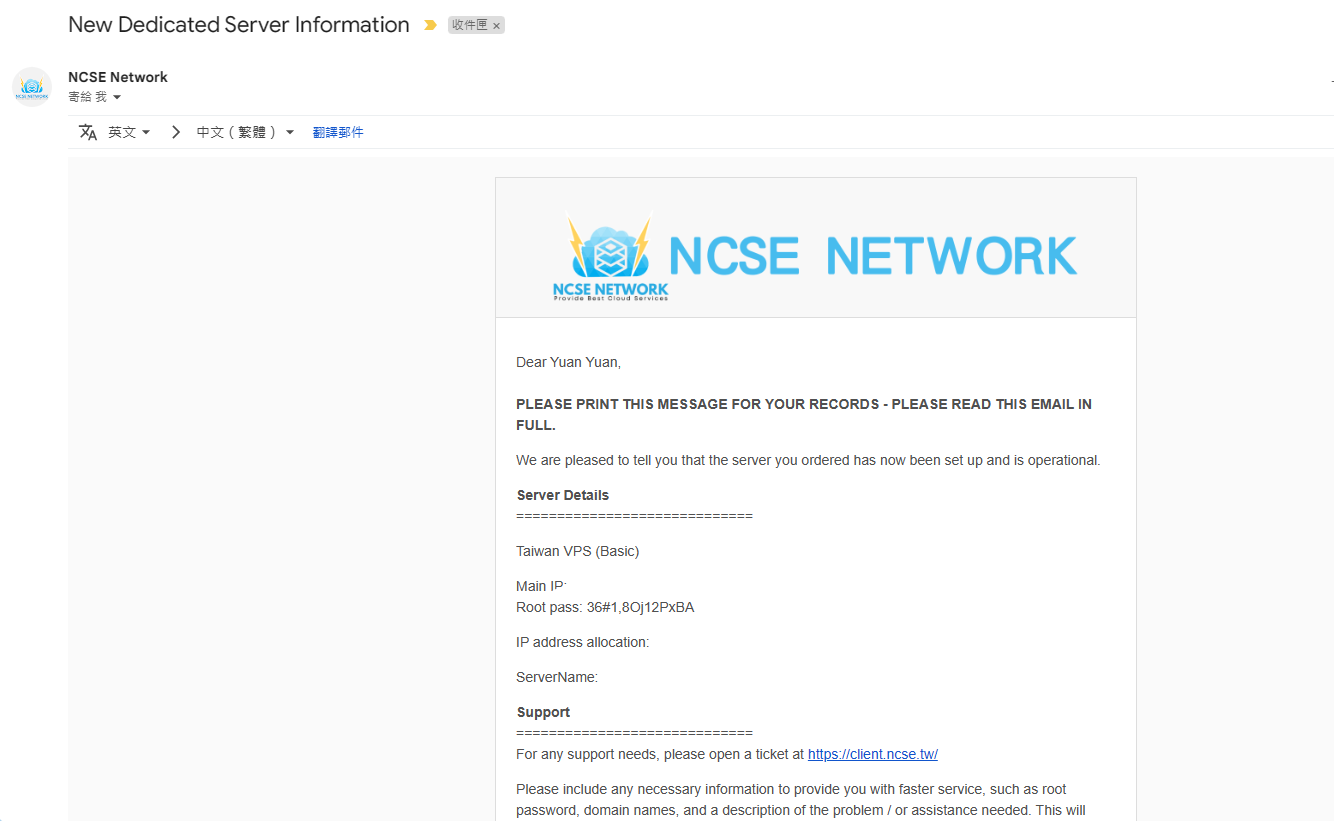
Upon returning to the customer account area, you will notice that the product is marked as "Active". At this point, you can click to enter the product page.
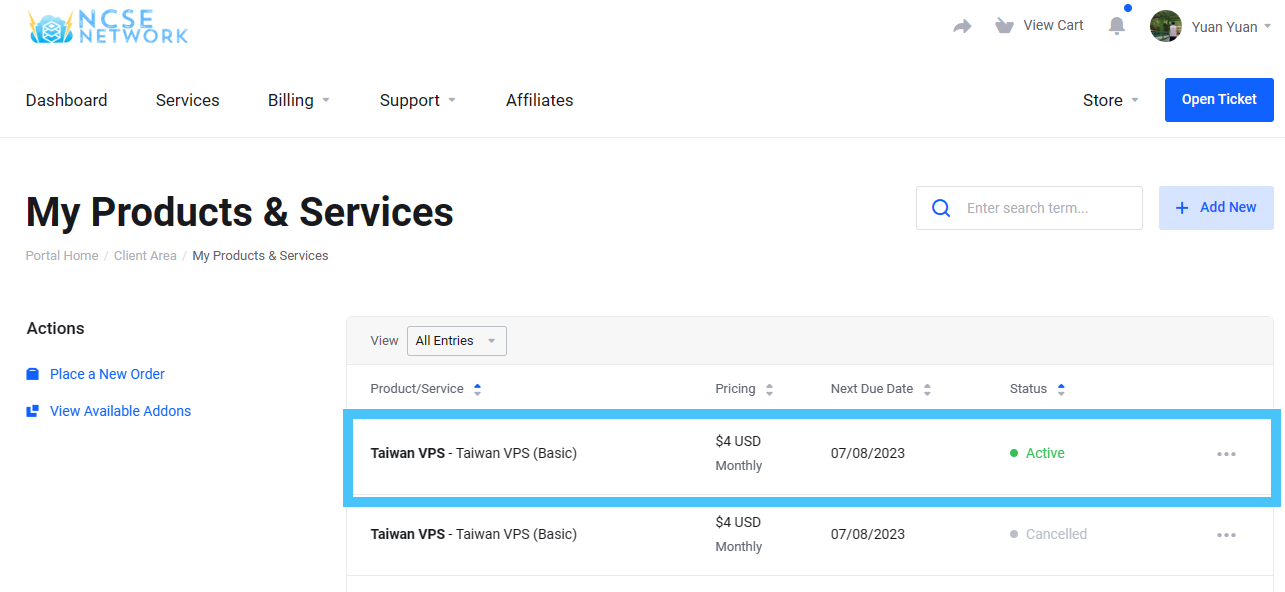
Once you enter the product page, simply click on "OPEN CONTROL PANEL" to access the VPS control panel.
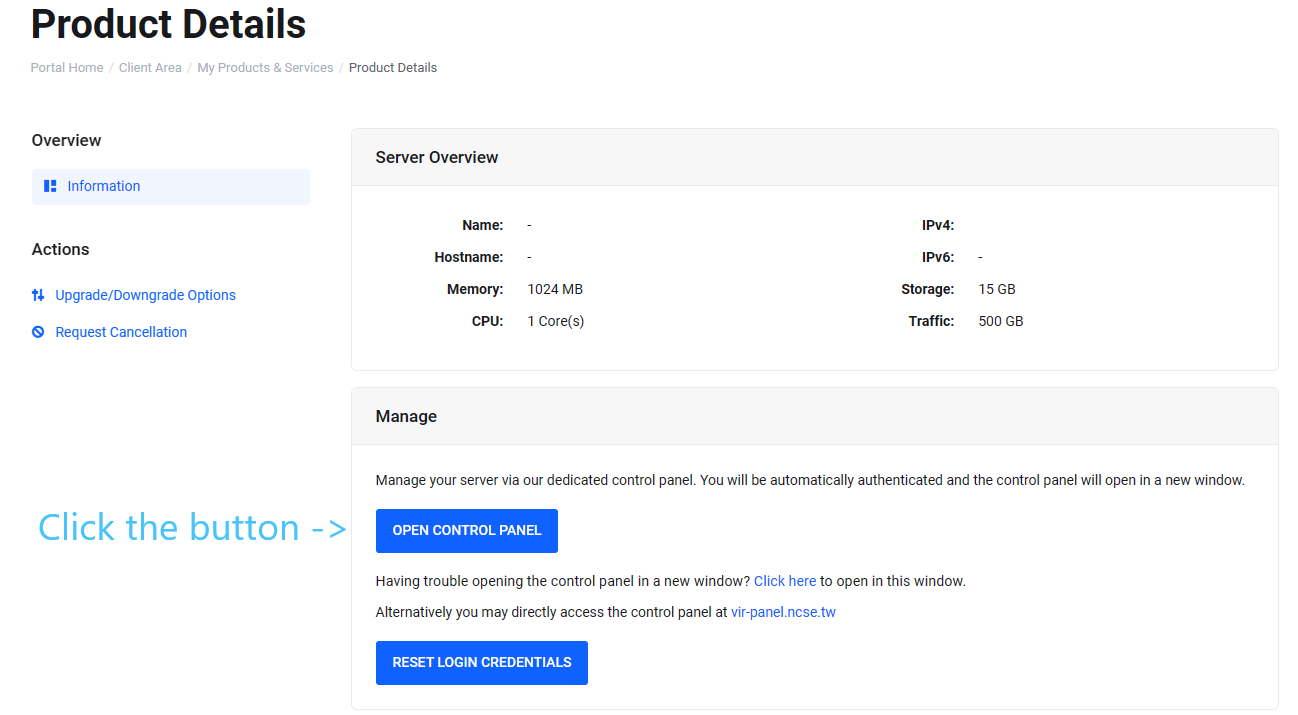
After accessing the VPS control panel, please fill in the information as shown in the image.
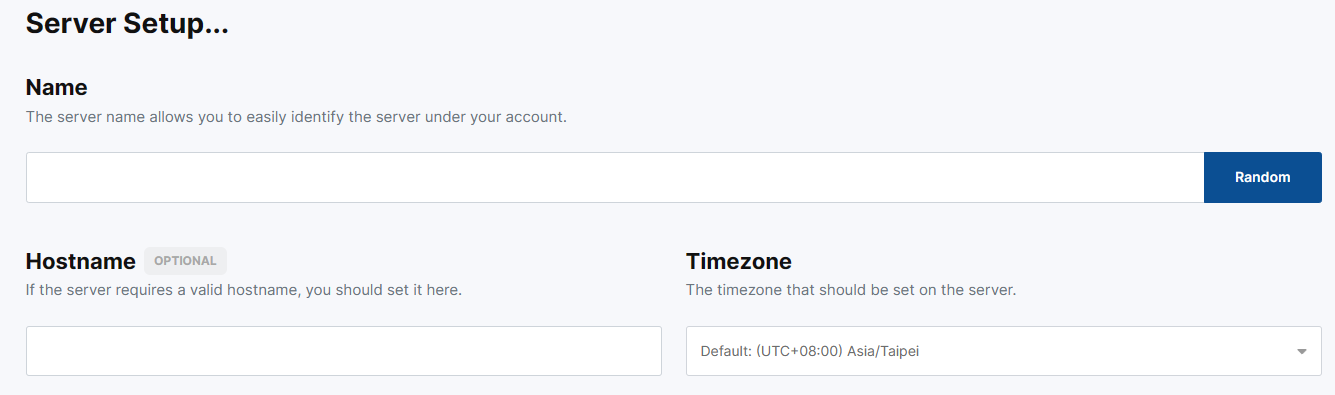
Afterwards, select the desired operating system, and then click on "Install" to initiate the automated installation process.
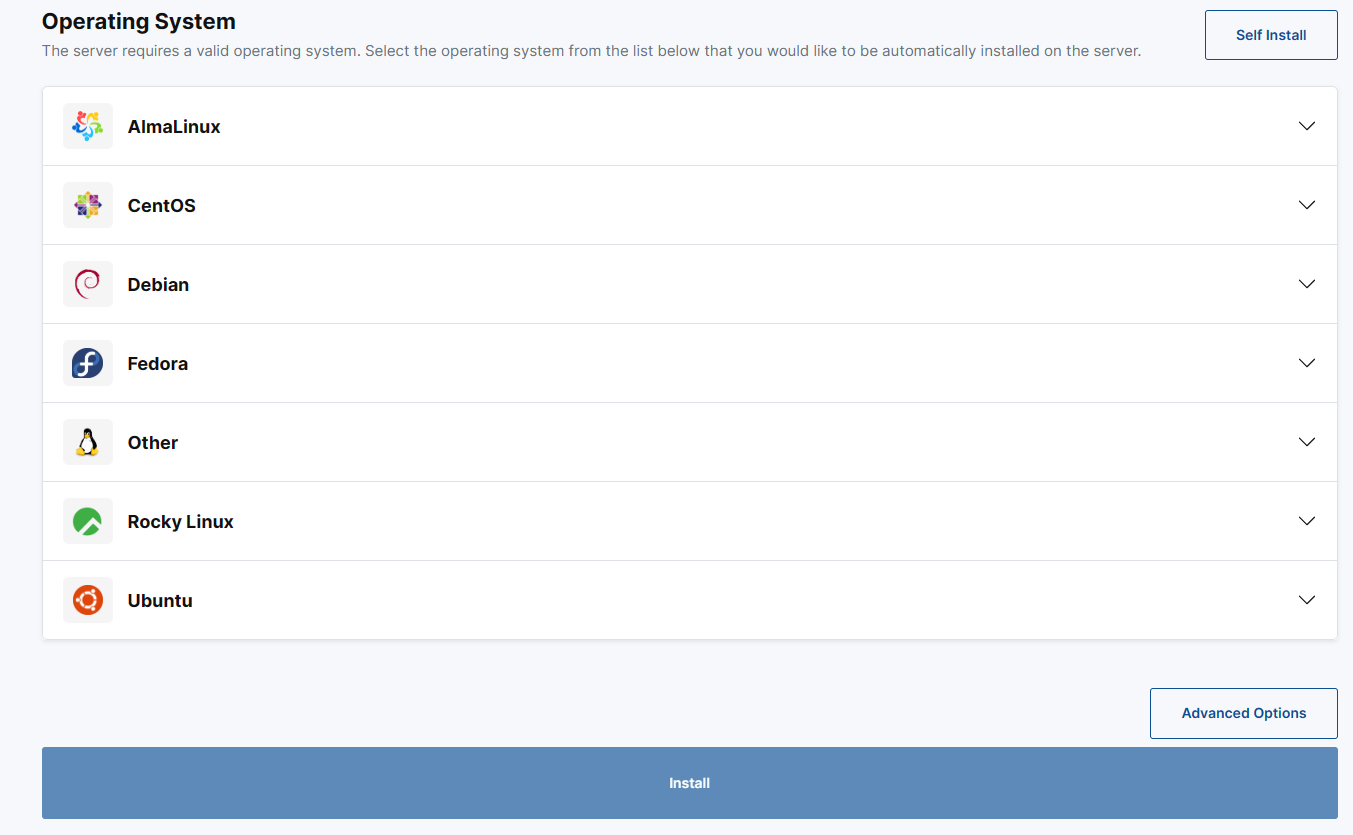
Once you click on "Install," the system will begin the installation process. Upon completion, the login information (IP address, username, and password) will be sent to your email.